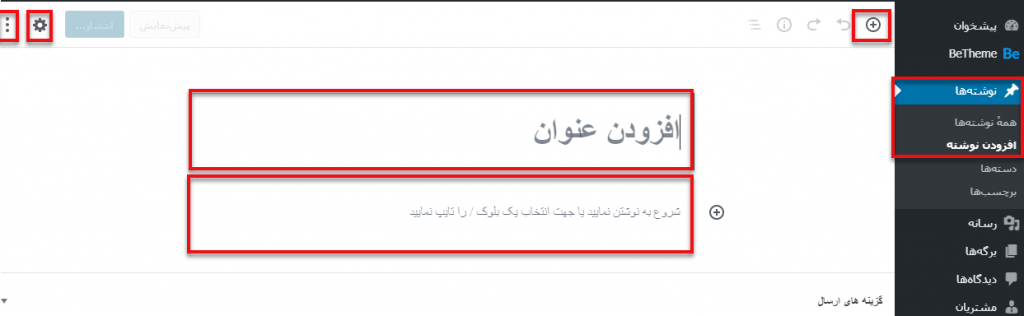-
ramtin
- No Comments
- Blog, WordPress Training
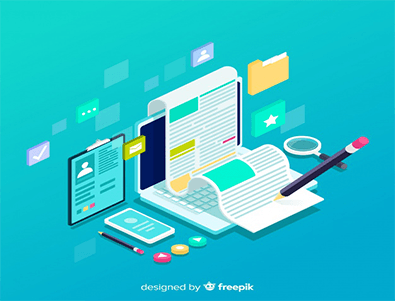
At this step-by-step WordPress tutorial, we are at your service with our WordPress writing tutorials. It may sound confusing to newcomers to the WordPress posting page; and many people only use the public domain. In this session we will look at the items on the post page.
In the new WordPress update, the Gutenberg editor replaced the classic editor, so users will now have to enter their own content into the Gutenberg editor. You may not be familiar with this editor and may have trouble editing or editing your content, so we’ll explain Gutenberg’s step by step tutorial in this article.
WordPress Writing Tutorial with Gutenberg
The first step to writing a post in WordPress or editing a post is to act exactly like the classic editor. So you have a section called Posts in your User Panel which is divided into two separate sections called Adding and Editing Text.
Here, you need to select Add Post, or if you want to edit one of your previous posts, you should click on All Posts and then edit the post you want to edit.
To create a new post you need to select Add Post, or if you want to edit one of your previous posts you have to click all posts and then click Edit Post.
After you click on the Add Post option, a page like the one below will open